Have you ever felt that tiny shiver down your spine when you hear about another cyberattack or a new type of virus spreading online? It’s a common feeling! In our super-connected world, our computers and phones are like our digital homes, and just like real homes, they can be targeted by unwelcome guests. These digital intruders are often called “malware,” short for malicious software. They’re designed to sneak onto your devices, cause trouble, steal your information, or even hold your files hostage.
It might sound scary, but don’t worry! Protecting yourself from malware threats isn’t rocket science. With a few smart habits and the right tools, you can build a strong shield around your digital life. I’m here to walk you through seven proven ways to keep those pesky malware programs far away from your precious data and devices. Let’s make sure you’re not just surviving online, but thriving securely!
Table of Contents
Key Summary
- Install and Update Antivirus Software: Always use a reputable antivirus program and keep it updated to catch the latest malware threats.
- Keep Everything Updated: Regularly update your operating system, web browsers, and all applications to patch security holes that malware can exploit.
- Be Wary of Emails and Downloads: Think before you click! Be suspicious of unexpected emails, links, and attachments, and only download software from trusted sources.
- Strengthen Your Passwords & Use 2FA: Create long, unique passwords for every account and enable two-factor authentication (2FA) for an extra layer of security.
- Back Up Your Data Regularly: Make copies of your important files often. If malware strikes, you can restore your data without paying a ransom or losing everything.
Get a Top-Notch Antivirus/Antimalware Program (and Keep it Updated!)
Think of antivirus software as your digital security guard. It’s the first line of defense against malware threats. A good antivirus program works tirelessly in the background, scanning files, emails, and websites for anything suspicious. If it finds a threat, it either removes it, quarantines it (puts it in a safe box), or warns you about it.
Many people think that the free antivirus programs that come with their operating system (like Windows Defender) are enough. While they’ve gotten much better, a dedicated, paid antivirus suite often offers more advanced features, better detection rates, and extra protection layers, such as:
- Real-time scanning: Constantly checking files as you open them.
- Web protection: Blocking dangerous websites.
- Email scanning: Checking attachments and links in your emails.
- Firewall: Controlling what goes in and out of your network (more on this later!).
- Ransomware protection: Specific defenses against programs that lock your files.
Why Updates Are Super Important 💡
Imagine your security guard has an old list of known criminals. What happens when new criminals appear? They might slip right by! The same goes for antivirus software. Malware creators are constantly inventing new ways to attack. Your antivirus company regularly releases updates (called “virus definitions” or “signature updates”) that teach your software how to recognize these new threats.
“An outdated antivirus is like a lock without a key – it gives a false sense of security.”
My Recommendation: Set your antivirus software to update automatically. Most reputable programs do this by default, but it’s always good to double-check. Don’t ignore those “update available” notifications! Keeping your software current is one of the easiest and most effective ways to stay safe from evolving malware threats.
- Actionable Tip: Research and choose a reputable antivirus product (e.g., Norton, Bitdefender, Kaspersky, Avast, McAfee, ESET). Install it and ensure automatic updates are enabled.
- Pro Tip: Run full system scans regularly, perhaps once a week or once a month, even if real-time scanning is active. It’s like doing a deep clean of your digital home!
Keep Your Software and Operating System Updated
This might sound like a broken record, but it’s genuinely one of the most critical things you can do. Software companies, including those behind your operating system (like Windows, macOS, Android, iOS) and your web browser (Chrome, Firefox, Edge), regularly find and fix “holes” or “vulnerabilities” in their code. These holes are like open windows or unlocked doors that malware threats can use to sneak into your system.
When a company releases an update, it’s often to patch these security vulnerabilities. If you don’t install the updates, you’re leaving those doors wide open for hackers and malware. It’s like leaving your front door unlocked after the locksmith told you they fixed a faulty lock!
What Needs Updating?
- Operating System (OS): Windows, macOS, Linux, Android, iOS. These are the big ones. Set them to update automatically if possible.
- Web Browsers: Chrome, Firefox, Edge, Safari. Browsers are your gateway to the internet, and they’re frequently targeted.
- Applications/Programs: Adobe Reader, Microsoft Office, Java, Flash (if you still have it, please remove it!), and any other software you use regularly.
- Drivers: Sometimes, even hardware drivers need updates for security reasons.
Why Automatic Updates Are Your Best Friend 🤖
I know, those “Restart your computer” notifications can be annoying. But trust me, they’re worth it! Setting your software to update automatically means you don’t have to remember to do it yourself. Most operating systems and major applications have this option. This ensures you’re always running the most secure version available.
| Software Type | Update Frequency | Importance Level |
|---|---|---|
| Operating System | Critical/Monthly | ⭐⭐⭐⭐⭐ |
| Web Browser | Frequent/Weekly | ⭐⭐⭐⭐⭐ |
| Antivirus/Security | Daily/Real-time | ⭐⭐⭐⭐⭐ |
| Other Applications | Regular/As needed | ⭐⭐⭐⭐ |
- Actionable Tip: Go into your operating system’s settings and ensure automatic updates are turned on. Do the same for your web browser and frequently used applications.
- Learn More: Understanding the latest trends in cybersecurity, including how AI impacts the CISO role, can help you stay ahead of new threats. You can read more about the AI impact on the CISO role in 2025.
Be Smart About Emails, Links, and Downloads
This is where a lot of malware threats begin. Phishing emails, suspicious links, and dodgy downloads are among the most common ways malware finds its way onto your device. Cybercriminals are incredibly clever at making fake emails and websites look real.
Email Savvy 📧
- Think Before You Click: Did you get an email from your bank asking you to “verify your account” by clicking a link? Or one from a shipping company about a package you didn’t order? Stop. Think.
- Check the Sender: Look closely at the sender’s email address. Is it exactly right, or slightly off? (e.g., “support@amaz0n.com” instead of “support@amazon.com“).
- Hover, Don’t Click: If you’re unsure about a link, hover your mouse over it (don’t click!) to see the actual URL. Does it go to where it claims?
- Beware of Urgent Language: Phishing emails often create a sense of urgency (“Your account will be closed!”, “Immediate action required!”). This is to make you panic and click without thinking.
- Attachments: Never open attachments from unknown or suspicious senders. These are prime carriers for malware.
“When in doubt, throw it out! If an email feels off, it probably is.”
Download Diligence ⬇️
- Official Sources Only: Only download software, apps, and files from official, trusted sources (e.g., the official app store, the software developer’s website). Avoid third-party download sites, as they often bundle malware with legitimate software.
- Read Reviews: Before downloading anything new, especially freeware, check reviews and do a quick search to see if others have reported issues.
- Watch the Install Process: When installing new software, read each step carefully. Don’t just blindly click “Next, Next, Finish.” Many programs try to sneak in extra, unwanted software (PUPs – Potentially Unwanted Programs) during installation. Uncheck any boxes for bundled software you don’t want.
- Understand Third-Party Risks: When you download software or use online services, you’re often trusting a third party. It’s important to understand the risks involved. Learning more about third-party risk assessment can help you make safer choices.
- Actionable Tip: If you receive a suspicious email claiming to be from a company, go directly to their official website by typing the address into your browser (don’t click the link in the email) and log in there to check for messages or issues.
- Important Read: Phishing and social engineering attacks are major threats to businesses too. For more detailed information, check out this guide on how to protect your business from email compromise.
Use Strong, Unique Passwords and Two-Factor Authentication (2FA)
This is a fundamental pillar of online security, yet it’s often overlooked. Weak or reused passwords are like leaving your house keys under the doormat for every door you own. If a hacker gets one password, they can potentially access all your accounts. Malware threats often aim to steal these credentials.
Password Power-Up 💪
- Length is Key: Aim for passwords that are at least 12-16 characters long. Longer passwords are much harder to guess or crack.
- Mix it Up: Use a combination of uppercase letters, lowercase letters, numbers, and symbols.
- Uniqueness is a Must: Never reuse passwords across different accounts. If one service gets hacked, only that account is at risk, not all of them.
- Passphrases: Instead of complex random characters, consider a passphrase – a string of unrelated words that’s easy for you to remember but hard for others to guess (e.g., “PurpleElephantBananaCloud!”).
- Password Managers: I highly recommend using a password manager (like LastPass, 1Password, Bitwarden). These tools generate strong, unique passwords for you and store them securely, so you only need to remember one master password. They can also auto-fill login forms, making your life easier.
Two-Factor Authentication (2FA) – Your Extra Lock 🔐
2FA, also known as multi-factor authentication (MFA), adds an extra layer of security beyond just your password. Even if a hacker manages to steal your password, they can’t get into your account without the second “factor.” This second factor is usually:
- Something you have: A code sent to your phone via SMS, a code generated by an authenticator app (like Google Authenticator or Authy), or a physical security key.
- Something you are: A fingerprint scan or facial recognition.
Many online services (email, banking, social media) offer 2FA. Enable it whenever possible! It’s an incredibly effective way to protect your accounts from unauthorized access, even if your password falls into the wrong hands due to a phishing attack or data breach.
- Actionable Tip: Start by enabling 2FA on your most important accounts: email, banking, social media, and cloud storage. Then gradually enable it on others.
- Further Reading: Protecting your personal information online, especially on social media, is crucial. Read more about social media privacy invasion to understand related risks.
Back Up Your Data Regularly
Imagine this nightmare scenario: you click a malicious link, and suddenly, all your important documents, photos, and videos are encrypted by ransomware (a type of malware). A message pops up demanding money to unlock them. If you don’t have backups, you’re faced with a terrible choice: pay the ransom (with no guarantee your files will be returned) or lose everything.
This is where a good backup strategy saves the day! Having copies of your data means that even if a malware threat completely wipes out your computer or encrypts your files, you can restore them from your backup. It’s your ultimate safety net.
How to Back Up Your Data
There are several ways to back up your data, and often, a combination of methods is best:
- External Hard Drive:
- Pros: Relatively inexpensive, fast for large backups, no internet needed.
- Cons: Can be lost or stolen, susceptible to physical damage, must be manually connected.
- Tip: Store your external drive disconnected from your computer when not backing up. This protects it from ransomware that might spread to connected drives.
- Cloud Storage:
- Pros: Automatic backups, accessible from anywhere, protection against physical damage/theft of your device.
- Cons: Requires internet connection, subscription costs for large storage, privacy concerns (though reputable services are secure).
- Examples: Google Drive, Dropbox, OneDrive, iCloud.
- Tip: Ensure your cloud storage uses strong encryption and consider enabling 2FA on your cloud account. For businesses, understanding cloud security best practices is vital.
- Network Attached Storage (NAS):
- Pros: Centralized storage for multiple devices, highly customizable, can be accessed over your home network.
- Cons: Higher initial cost, requires some technical setup.
The 3-2-1 Backup Rule
A good rule of thumb for backups is the “3-2-1” rule:
- 3 copies of your data (the original + two backups).
- 2 different types of media (e.g., internal hard drive + external hard drive, or internal hard drive + cloud).
- 1 copy off-site (e.g., in the cloud or an external drive stored at a friend’s house) to protect against local disasters like fire or flood.
- Actionable Tip: Set up an automatic backup solution today. Whether it’s to an external drive or a cloud service, make sure it happens regularly. Test your backups occasionally to ensure they work!
- Deeper Dive: To truly secure your information, it’s essential to have a robust data protection strategy. Learn how to master your data protection strategy.
Use a Firewall
A firewall acts like a digital bouncer for your computer’s network connection. It monitors all incoming and outgoing network traffic and decides whether to allow or block specific data packets based on a set of security rules. It’s a crucial component in defending against malware threats and unauthorized access.
How a Firewall Protects You
- Blocks Unauthorized Access: A firewall prevents malicious programs or hackers from accessing your computer from the internet without your permission.
- Prevents Malware Communication: If malware does somehow get onto your system, a firewall can sometimes prevent it from “calling home” to its creators or sending your data out to them.
- Controls Outgoing Traffic: It can also prevent legitimate programs from sending out information they shouldn’t, or stop malware from spreading from your computer to others on your network.
Types of Firewalls
- Hardware Firewall:
- Often built into your home router.
- Protects all devices connected to your network.
- Provides a strong first line of defense before traffic even reaches your individual devices.
- Software Firewall:
- Runs on your computer (e.g., Windows Defender Firewall, or firewalls included in antivirus suites).
- Provides protection specifically for that device.
- Can offer more granular control over which programs can access the internet.
Most people have both a hardware firewall (their router) and a software firewall (their operating system’s built-in one). It’s important to make sure both are enabled and configured correctly. For home users, the default settings for most operating system firewalls are usually sufficient, but always check that they are turned on.
| Firewall Type | Location | Protection Scope | Key Benefit |
|---|---|---|---|
| Hardware (Router) | Network Edge | All connected devices | First line of defense for your entire network |
| Software (OS/AV) | Individual Device | Specific device it’s on | Granular control, protects device specifically |
- Actionable Tip: Check your computer’s settings (e.g., Windows Security -> Firewall & network protection) to ensure your software firewall is active. Also, ensure your home router’s firewall is enabled (check your router’s manual or online support).
- Consider for Businesses: For small businesses, understanding fundamental cybersecurity principles, including firewall management, is paramount. You can find more insights on cybersecurity for small businesses.
Educate Yourself and Stay Informed
Technology is always changing, and so are the methods used by cybercriminals. The most advanced software and the strongest passwords won’t protect you if you fall for a simple trick. Your own awareness and knowledge are your best defense against malware threats and other cyberattacks.
Be Your Own Best Security Expert
- Recognize Social Engineering: This is when attackers try to trick you into giving them information or performing actions. Phishing emails are a prime example. They play on human emotions like fear, urgency, curiosity, or greed.
- Understand Common Scams: Learn about common online scams, such as tech support scams, fake lottery wins, investment scams, and romance scams. Knowing their tactics makes you less likely to fall victim.
- Be Skeptical: Adopt a healthy dose of skepticism online. If something seems too good to be true, it probably is. If a message is alarming, verify it through an official channel.
- Stay Updated on News: Follow reputable cybersecurity news sources. Knowing about new malware threats, data breaches (like the Oracle data breach), or trending scams helps you anticipate and avoid them.
- Talk About It: Share cybersecurity tips with your family and friends. The more people who are aware, the safer our digital community becomes.
- Continuous Learning: Cybersecurity is not a one-time setup; it’s an ongoing process. Regularly review your security habits and learn about new best practices. Keeping up with top disruptive trends in cybersecurity can give you an edge.
Your knowledge is a powerful tool. By understanding how malware works and how criminals try to trick you, you become much harder to exploit. It empowers you to make smarter decisions online and protect yourself and your loved ones.
- Actionable Tip: Dedicate some time each month to read a reputable cybersecurity blog or news article. Follow security experts on social media (cautiously, of course!).
- Personal Example: I once almost clicked on a fake invoice email. But because I had learned about phishing, I noticed a tiny spelling error in the sender’s address. That small detail saved me from a potential malware infection! Always look for the little things.
Conclusion: Build Your Digital Fortress!
Phew! We’ve covered a lot, haven’t we? From installing strong antivirus software and keeping everything updated to being super smart about what you click and download, using unique passwords and 2FA, backing up your precious data, and relying on a solid firewall – these seven proven ways are your blueprint for building a robust digital fortress against malware threats.
Remember, protecting yourself online isn’t about being a tech wizard; it’s about adopting smart habits and using the right tools consistently. Think of it as your ongoing digital hygiene. Just like you brush your teeth every day, you should practice these security measures regularly.
By following these steps, you’ll significantly reduce your risk of falling victim to malware and enjoy a much safer, more confident experience in our digital world. Stay safe, stay smart, and keep those digital bad guys at bay! You’ve got this!
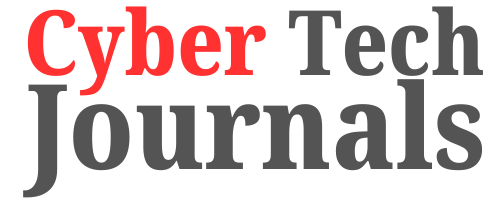




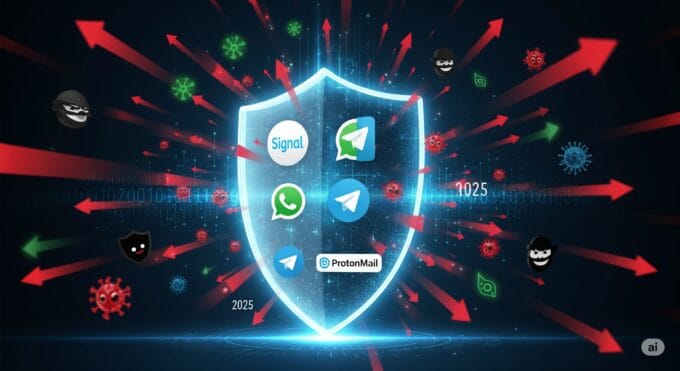




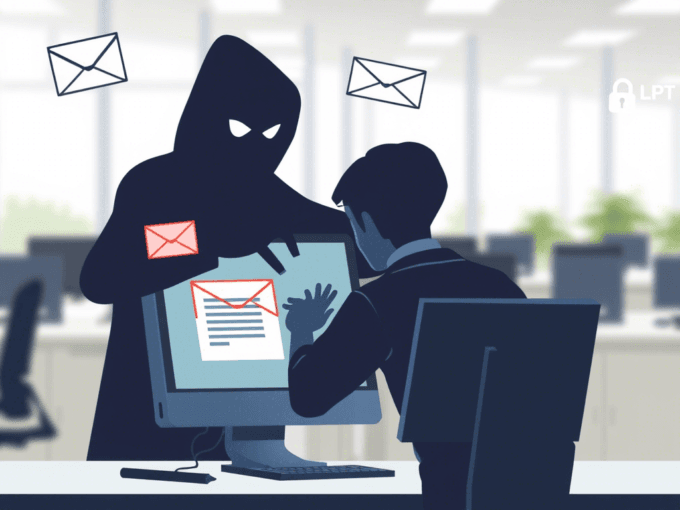




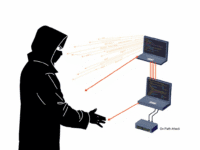

Leave a comment