Has your computer suddenly started acting strangely? Are you bombarded with pop-up ads, experiencing unexplained slowdowns, or finding files you didn’t put there? These are tell-tale signs that your device might be infected with malware. In the digital landscape of 2025, a malware infection is more than just an inconvenience; it can lead to data theft, privacy breaches, and significant operational disruption. Knowing the immediate malware removal steps is crucial for anyone wondering how to remove malware effectively and restore their system to health. This comprehensive guide will walk you through a simple, actionable malware cleaning guide designed to help you remove virus from PC quickly and efficiently, safeguarding your digital life.
Table of Contents
Key Takeaways
- Act Fast: Immediate action is critical to limit damage and prevent further spread once malware symptoms are detected.
- Isolate Your Device: Disconnecting from the internet is the first and most vital step to stop malware communication and data exfiltration.
- Use Trusted Tools: Employ reputable antivirus and anti-malware software for effective scanning and threat removal.
- Regular Updates are Key: Keep your operating system, software, and security tools updated to patch vulnerabilities and enhance cybersecurity protection.
- Prevent Future Infections: Implement strong passwords, use multi-factor authentication, and practice good cyber hygiene for robust malware prevention.
1. Recognize Malware Symptoms and Act Swiftly
The first line of defense against malware is early detection. Understanding common malware symptoms can alert you to an infection before it causes extensive damage. Acting swiftly is paramount in the realm of cybersecurity protection. The longer malware remains on your system, the greater the risk of data compromise, system corruption, or even identity theft.
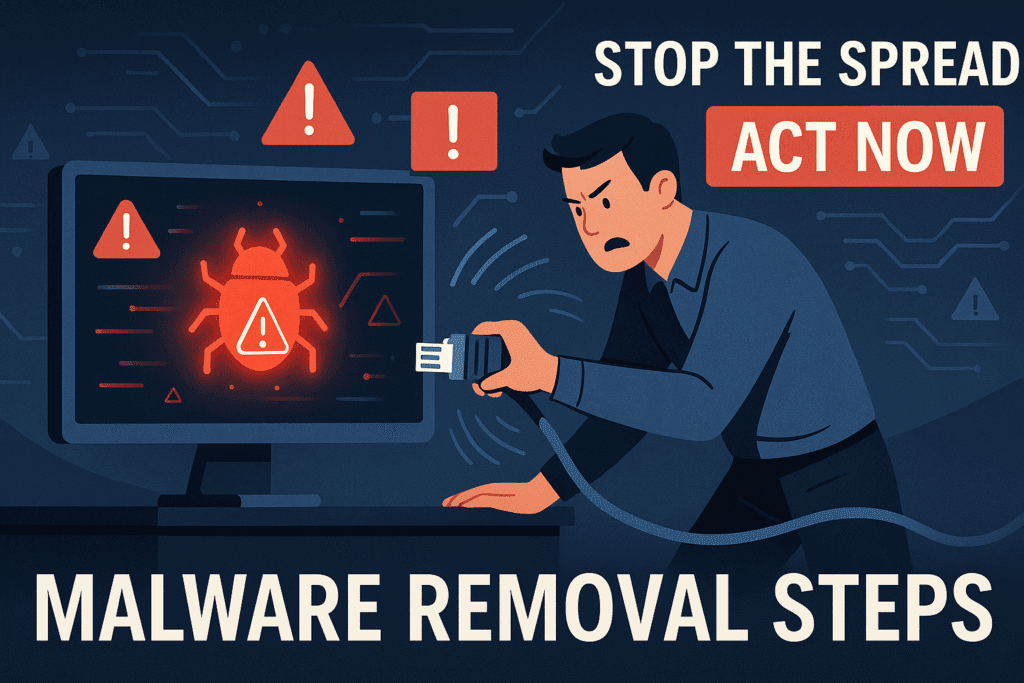
Common Malware Symptoms to Watch For:
- Slow Performance: Your computer might become unusually sluggish, applications take longer to open, or the system frequently freezes.
- Unexpected Pop-ups: You might see an excessive number of intrusive advertisements, even when you’re not browsing the internet.
- Browser Redirects: Your web browser might redirect you to unfamiliar websites, or your homepage and search engine settings change without your permission.
- Missing or Corrupted Files: Important documents or system files might disappear, become inaccessible, or be corrupted.
- Unknown Programs Running: You might notice new, unfamiliar programs running in the background, consuming significant system resources.
- Increased Network Activity: Your internet usage might spike unexpectedly, even when you’re not actively using the web. This could indicate malware communicating with external servers.
- Security Alerts: Your legitimate antivirus software might be disabled, or you receive fake security alerts from rogue programs demanding payment.
- Unusual System Behavior: The computer might shut down or restart randomly, or display strange error messages.
As soon as you notice any of these signs, consider your device compromised and prepare to initiate malware detection and removal. Delaying action can escalate the threat, making the how to remove malware process more complex.
“In the battle against cyber threats, early detection isn’t just an advantage—it’s often the deciding factor in successful recovery.”
2. Disconnect from the Internet Immediately
This is arguably the most critical and often overlooked malware removal step. The moment you suspect a malware infection, your absolute priority should be to sever your device’s connection to the internet. This action is fundamental to device security basics and crucial for effective threat removal.
Why is Disconnecting So Important?
- Stops Spread: Many types of malware, especially worms and ransomware, rely on network connectivity to spread to other devices on your home or office network. Disconnecting isolates the infected machine.
- Prevents Data Exfiltration: Malicious software often attempts to send your personal data, passwords, or financial information to cybercriminals. Cutting the connection prevents this data from leaving your device.
- Blocks Remote Control: Some malware allows attackers to control your computer remotely. Disconnecting severs this control.
- Prevents Further Infection: Your device might be attempting to download additional malicious components or updates for the existing malware. Disconnecting prevents these downloads.
How to Disconnect:
- Wired Connection: Simply unplug the Ethernet cable from your computer or the wall.
- Wi-Fi Connection:
- Desktop/Laptop: Click on the Wi-Fi icon in your system tray (Windows) or menu bar (macOS) and select “Disconnect” or turn off Wi-Fi.
- Mobile Device: Go to your device settings, find the Wi-Fi option, and turn it off. You can also temporarily enable Airplane Mode, which will disable all wireless communications.
Once disconnected, your computer is in a safer, isolated state, allowing you to proceed with the remaining malware cleaning guide steps without external interference. This initial malware removal step buys you critical time. Learn more about proactive digital security strategies at 10 Strategies to Strengthen Digital Security.
3. Enter Safe Mode
To effectively remove virus from PC, it’s often best to work in Safe Mode. Safe Mode is a diagnostic startup mode for Windows and macOS that starts your computer with only the essential programs and services running. This prevents many types of malware from loading automatically, making them easier to locate and remove.
Why Use Safe Mode for Malware Removal?
- Disables Malware: Many malicious programs are designed to launch automatically when your operating system starts. In Safe Mode, these auto-start functions are often bypassed.
- Reduces Interference: With fewer programs running, your legitimate antivirus and anti-malware tools can perform more effectively without competition from the malware itself.
- System Stability: If malware has severely compromised your system, Safe Mode might be the only way to get your computer to boot up and function reliably enough to run scanning tools.
How to Enter Safe Mode:
- Windows 10/11:
- Restart your PC.
- As it starts up, typically you’ll hold down the Shift key and click “Restart” from the Power options on the login screen or Start Menu.
- Choose “Troubleshoot” > “Advanced options” > “Startup Settings” > “Restart.”
- After the PC restarts, you’ll see a list of options. Select “4” or “F4” to start in Safe Mode, or “5” or “F5” for Safe Mode with Networking (though avoid networking if possible for initial steps).
- macOS:
- Restart your Mac.
- Immediately after your Mac starts, press and hold the Shift key.
- Release the Shift key when you see the login window.
Once in Safe Mode, your screen resolution might be lower, and some features might be unavailable. This is normal. You’re now ready for the actual malware cleaning guide operations.
4. Run Comprehensive Malware Scans
With your device isolated and in Safe Mode, it’s time to unleash your security software. This is a crucial malware removal step where you actively seek out and eradicate the threats. You’ll need reliable anti-malware and antivirus tools for effective threat removal.
Steps for Running Scans:
- Update Your Security Software (if possible): If you’ve managed to get into Safe Mode with Networking and your internet connection is stable and considered safe (e.g., you’re sure the malware isn’t using it), update your antivirus and anti-malware software. Newer definitions mean better detection. If not, proceed with existing definitions.
- Use Your Primary Antivirus: Open your installed antivirus software (e.g., Windows Defender, Avast, Norton, McAfee) and initiate a full system scan. A quick scan might miss deeply embedded malware.
- Employ a Second Opinion Scanner: No single antivirus is 100% effective. It’s highly recommended to use a reputable second-opinion anti-malware scanner. Popular choices include Malwarebytes, SpyBot Search & Destroy, or HitmanPro. Install one (if you don’t have it already) and run a full scan.
- Self-healing tip: If your malware is preventing you from downloading or installing new security software, try downloading them on a clean, separate device (e.g., a friend’s computer, a USB drive) and transferring them via USB.
- Review and Quarantine/Remove: Once the scans are complete, the software will typically present a list of detected threats. Carefully review this list. In most cases, you should choose to “Quarantine” or “Remove” all detected malicious items. Avoid deleting files directly unless you are absolutely certain they are malware and not critical system files.
This process can take several hours depending on the size of your hard drive and the number of files. Be patient and let the software do its job. For insights into powerful security tools, you might find articles on AI Threat Detection Tools That Actually Work helpful for future malware detection.
5. Update All Software and Operating System
After successfully running scans and removing detected threats, it’s time to address potential vulnerabilities that allowed the malware to infect your system in the first place. This malware prevention step is critical for robust cybersecurity protection.
Why Updates are Crucial:
- Patch Vulnerabilities: Software developers regularly release updates that fix security flaws (vulnerabilities) that hackers exploit to deliver malware. Outdated software is a common entry point for attacks.
- Enhanced Security Features: Updates often include improvements to existing security features or introduce new ones, bolstering your overall defense.
- Compatibility and Performance: While not directly security-related, updates also improve software compatibility and performance, ensuring a smoother user experience.
What to Update:
- Operating System (OS): Windows Update for Windows PCs, and System Settings/App Store for macOS. Ensure all pending updates are installed.
- Web Browsers: Chrome, Firefox, Edge, Safari – make sure they are running the latest versions. Most browsers update automatically, but it’s good to check manually.
- Antivirus/Anti-Malware Software: Ensure your security software is always up-to-date with the latest threat definitions.
- Other Applications: Pay attention to widely used applications like Adobe Reader, Java, Microsoft Office, and any other critical software you use regularly.
After updating, restart your computer. This will ensure all patches are properly applied and system changes take effect. Regularly reviewing your cyber hygiene in 2025 can significantly reduce your risk profile.
6. Review and Remove Suspicious Programs and Browser Extensions
Even after running comprehensive scans, some residual malicious components or unwanted programs might linger. These could be potentially unwanted programs (PUPs) or browser hijackers that aren’t strictly malware but compromise your system’s integrity and performance. This proactive threat removal step is vital for thorough malware cleaning.
Steps to Take:
- Check Installed Programs (Windows):
- Go to “Control Panel” > “Programs” > “Programs and Features” (or “Settings” > “Apps” > “Apps & features” in Windows 10/11).
- Review the list of installed programs. Look for anything you don’t recognize, didn’t intentionally install, or looks suspicious (e.g., generic names, programs installed around the time of the infection).
- If you find suspicious programs, select them and click “Uninstall.” If unsure about a program, search its name online to determine if it’s legitimate or malware.
- Check Startup Programs:
- In Windows, open Task Manager (Ctrl+Shift+Esc), go to the “Startup” tab.
- Disable any unknown or suspicious entries that are set to launch with Windows. This won’t uninstall them but will prevent them from running immediately.
- Review Browser Extensions (All Browsers):
- Chrome: Type
chrome://extensionsin the address bar. - Firefox: Type
about:addonsin the address bar, then go to “Extensions.” - Edge: Click the three dots menu (…) > “Extensions.”
- Look for any extensions you don’t remember installing, are unfamiliar, or seem to be causing issues (like excessive ads or redirects). Remove or disable them.
- Consider resetting your browser settings to default if problems persist.
- Chrome: Type
- Clear Browser Cache and Cookies: This can remove any lingering malicious scripts or tracking cookies.
This meticulous review ensures that no remnants of the infection or related unwanted software continue to compromise your device security basics.
7. Change All Your Passwords (Especially for Important Accounts)
Once you’re confident your system is clean, the final, absolutely crucial step in your malware removal steps is to change all your important passwords. This is a critical aspect of cybersecurity protection and malware prevention, especially after a confirmed infection.
Why Change Passwords?
- Data Compromise: Many types of malware, particularly keyloggers and info-stealers, are designed to capture your login credentials. Even if you removed the malware, your passwords might have already been compromised.
- Account Security: Changing passwords immediately limits the damage if your accounts were accessed.
- Prevent Re-infection: If your old passwords were weak or reused, they could be a vector for future attacks.
Which Passwords to Change First:
- Email Accounts: Your primary email is often the gateway to many other accounts (password resets, verification codes). Secure this first.
- Banking and Financial Services: Online banking, investment accounts, payment services (PayPal, Venmo).
- Social Media: Facebook, X (formerly Twitter), Instagram, LinkedIn.
- Online Shopping: Amazon, eBay, and other e-commerce sites.
- Work-Related Accounts: If your infected device was used for work, inform your IT department immediately and change all work-related passwords.
Best Practices for New Passwords:
- Strong and Unique: Use a combination of uppercase and lowercase letters, numbers, and symbols. Aim for at least 12-16 characters.
- Avoid Reusing: Never use the same password for multiple accounts.
- Use a Password Manager: Consider using a reputable password manager (e.g., LastPass, 1Password, Bitwarden) to generate and store strong, unique passwords securely.
- Enable Multi-Factor Authentication (MFA): Wherever available, enable MFA. This adds an extra layer of security, requiring a second verification method (like a code from your phone) even if your password is stolen. Learn more about proactive measures to protect your data at How to Check if Your Data Was Exposed.
By following these seven malware removal steps, you significantly enhance your cybersecurity protection and perform a thorough malware cleaning guide process.
Advanced Considerations and Ongoing Malware Prevention
Even after meticulously following the malware cleaning guide, persistent or sophisticated malware might require more advanced intervention. If you continue to experience malware symptoms or your system doesn’t feel right, consider these options:
- Professional Help: Don’t hesitate to seek assistance from a professional IT technician or cybersecurity expert. They have specialized tools and expertise for deep threat removal.
- Operating System Reinstallation: In severe cases, especially with rootkits or highly persistent malware, a complete reinstallation of your operating system might be the only sure way to ensure full malware detection and removal. Remember to back up your important files (after scanning them for malware) before doing this.
- Hardware Check: Rarely, malware can compromise firmware. If issues persist even after OS reinstallation, a hardware check might be necessary.
Ongoing Malware Prevention Strategies for 2025:
The best offense is a good defense. Proactive cybersecurity protection is key to avoiding future infections.
- Install and Maintain Antivirus Software: Always have a reputable antivirus program installed and keep it updated.
- Regular Backups: Implement a robust backup strategy for your important data. Use the 3-2-1 rule: three copies of your data, on two different media, with one copy offsite. This protects you from data loss due to malware or hardware failure. For insights into data loss prevention, check out Data Loss Prevention (DLP).
- Be Skeptical of Emails and Downloads: Exercise caution with email attachments and links from unknown senders. Be wary of suspicious downloads. Phishing and social engineering remain top threat vectors.
- Use a Firewall: Ensure your operating system’s firewall is enabled, and consider a hardware firewall for your network for enhanced device security basics. For more information on securing your business with the right firewall, read Are You Securing Your Business With The Right Firewall?.
- Educate Yourself: Stay informed about the latest cyber threats and malware prevention techniques. Resources like CyberTech Journals can be invaluable.
- Secure Your Network: Use strong passwords for your Wi-Fi router, and consider using a VPN, especially on public networks.
Conclusion: Develop Skills and Increase Awareness
Detecting and removing malware is a critical skill for anyone navigating the digital world of 2025. By following these 7 malware removal steps – from immediate disconnection and entering Safe Mode to running comprehensive scans, updating software, cleaning up programs, and finally, changing all your passwords—you can effectively neutralize most common threats. Remember, vigilance is key. A strong understanding of malware symptoms, proactive cybersecurity protection, and consistent adherence to malware prevention best practices are your best defenses against the ever-evolving landscape of cyber threats. Keep your software updated, use strong, unique passwords, and always be cautious about what you click or download. Your digital security depends on it.
Frequently Asked Questions: Malware Removal
Q1. What are the first signs of a malware infection?
Early signs of malware include a sudden drop in system performance, unexpected pop-ups, browser redirection, unauthorised access attempts, and unknown programs running in the background. In some cases, files may be encrypted or you may lose access to key functionalities.
Q2. Should I disconnect from the internet if I suspect malware?
Yes, disconnecting from the internet immediately is one of the most effective containment strategies. It prevents the malware from spreading, communicating with external servers, or exfiltrating sensitive data.
Q3. Is Safe Mode effective for malware removal?
Safe Mode loads only essential drivers and services, making it easier to identify and remove malware that runs on startup. It is especially helpful for disabling trojans, spyware, and rootkits that hide during normal operation.
Q4. What’s the difference between quarantine and delete in antivirus software?
Quarantine isolates suspicious files in a secure vault so they can’t harm your system but can be restored if needed. Delete permanently removes the file. Quarantine is safer for system-critical files you’re unsure about.
Q5. Can I use free tools to remove malware effectively?
Yes, several reputable tools like Malwarebytes Free, Microsoft Defender, and ESET Online Scanner provide strong detection and removal capabilities. However, premium versions often include real-time protection and advanced features.
Q6. Should I change all my passwords after malware removal?
Absolutely. If your device was infected, especially with credential-stealing malware like keyloggers or banking trojans, it’s safest to change all major account passwords using a clean device. Enable two-factor authentication wherever possible.
Q7. How do I protect my system from future malware attacks?
Follow best practices such as regularly updating software, using strong unique passwords, enabling 2FA, maintaining backups, and installing DNS-level protection like Quad9 or Cloudflare for Teams. Education and vigilance are key to long-term defence.
Must Read :
- Ransomware Attacks Explained: How They Work & How to Stop Them
- What is an On Path Attack? Risks and Proven Ways to Stay Safe
- Man in the Middle (MITM): 7 Alarming Facts About This Proven Cyberattack Technique
- Social Engineering: Understanding, Preventing, and Mitigating
- Understanding and Mitigating Insider Threats in 2025: A Comprehensive Guide
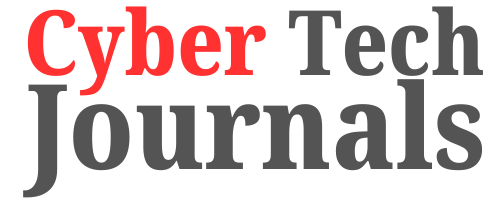












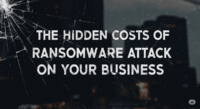

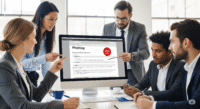
Leave a comment