In a recent cybersecurity incident, a malicious extension disguised as a Zoom app was discovered on the Visual Studio Code (VS Code) Marketplace , targeting users’ Chrome cookies . This sneaky malware highlights the growing risks posed by third-party extensions and underscores the importance of vigilance when downloading software.
According to a report, the rogue extension was designed to mimic the popular video conferencing tool Zoom, tricking developers into installing it. Once installed, the malicious code extracted sensitive Chrome browser data, including cookies, which could be used for session hijacking or unauthorized account access.
What Happened?
The malicious extension was uploaded to the VS Code Marketplace , a trusted platform where developers download tools and extensions to enhance their workflows. Posing as a legitimate Zoom integration, the extension appeared harmless and functional. However, once installed, it executed a script that:
- Accessed the user’s Chrome browser data directory .
- Extracted sensitive information, including cookies, login credentials, and session tokens.
- Sent the stolen data to a remote server controlled by the attackers.
This type of attack is particularly dangerous because Chrome cookies often contain session tokens that allow attackers to impersonate users without needing their passwords.
According to Google’s Threat Analysis Group (TAG), cookie theft is a growing trend among cybercriminals due to its ability to bypass traditional authentication methods.
Why Are Chrome Cookies Valuable to Attackers?
Chrome cookies are small files stored by the browser to remember user preferences, login states, and session information. Here’s why they’re so appealing to attackers:
1. Session Hijacking
- Why It Matters: Cookies often contain session tokens that allow attackers to impersonate users on websites without needing login credentials.
- Impact: Attackers can gain unauthorized access to accounts, including email, banking, and cloud services.
Reference: A 2024 study by Verizon found that session hijacking accounted for 25% of all account compromises.
2. Persistent Access
- Why It Matters: Unlike passwords, which can be changed, cookies provide continuous access until the user logs out or clears their browser data.
- Impact: Attackers can maintain long-term access to compromised accounts.
Reference: IBM’s X-Force Threat Intelligence Index 2024 highlights that persistent access is a key goal for attackers targeting enterprise environments.
3. Bypassing Multi-Factor Authentication (MFA)
- Why It Matters: Cookies often include session tokens that bypass MFA, rendering this security measure ineffective.
- Impact: Even users with strong security practices can fall victim to cookie theft.
Microsoft notes that session token theft is one of the most common ways attackers bypass MFA.
How Did the Malicious VS Code Extension Work?
Here’s a step-by-step breakdown of how the fake Zoom app stole Chrome cookies:
- Disguise as a Legitimate Tool: The extension was named and branded to resemble Zoom, a widely used application, making it appear trustworthy.
- Exploit User Trust: Developers downloaded the extension from the VS Code Marketplace, assuming it was safe.
- Execute Malicious Scripts: Once installed, the extension ran scripts to locate and extract Chrome browser data from the user’s device.
- Exfiltrate Data: The stolen cookies and other sensitive information were sent to a remote server controlled by the attackers.
Bleeping Computer reports that the malicious extension was removed from the marketplace after discovery, but not before affecting multiple users.
Steps to Protect Your Chrome Cookies and Browser Data
To safeguard your browser data from similar attacks, follow these practical steps:
1. Verify Extensions Before Installing
- Why It Matters: Not all extensions on trusted platforms are safe. Always verify the legitimacy of an extension before installing it.
- How to Do It: Check the developer’s profile, reviews, and download count. Avoid extensions with vague descriptions or low ratings.
Google’s Chrome Web Store Guidelines recommend scrutinizing extensions for signs of suspicious activity.
2. Limit Browser Data Access
- Why It Matters: Restricting access to browser data reduces the risk of theft.
- How to Do It: Use browser settings to block unnecessary permissions for extensions. Disable or remove unused extensions regularly.
Reference: CISA advises users to review and manage browser permissions periodically to minimize risks.
3. Enable Enhanced Security Features
- Why It Matters: Built-in browser security features can help detect and block malicious activity.
- How to Do It: Enable features like Chrome’s Enhanced Safe Browsing or Firefox’s Enhanced Tracking Protection to identify suspicious behavior.
Reference: Google states that Enhanced Safe Browsing reduces the risk of phishing and malware by 35%.
4. Use Encrypted Connections
- Why It Matters: Encrypting your internet traffic prevents attackers from intercepting cookies during transmission.
- How to Do It: Use a Virtual Private Network (VPN) to encrypt your connection and protect your data.
Reference: NordVPN reports that encrypted connections reduce man-in-the-middle attacks by 50%.
5. Regularly Clear Cookies and Cache
- Why It Matters: Clearing cookies and cache limits the amount of sensitive data stored on your device.
- How to Do It: Schedule regular cleanups using browser settings or tools like CCleaner .
Reference: Mozilla recommends clearing cookies for sites you no longer use to reduce exposure.
6. Monitor Account Activity
- Why It Matters: Detecting unauthorized access early can prevent further damage.
- How to Do It: Regularly review account activity for signs of suspicious logins or transactions.
Reference: IBM notes that monitoring account activity reduces response times to breaches by 40%.
The discovery of a malicious VS Code extension mimicking Zoom to steal Chrome cookies serves as a stark reminder of the risks posed by third-party software. By taking proactive steps—such as verifying extensions, limiting browser data access, and enabling enhanced security features—you can significantly reduce the risk of falling victim to similar attacks.
Remember, protecting your browser data is not just about securing your personal information; it’s about safeguarding your online identity and digital presence. Stay informed, stay vigilant, and leverage available resources to defend against evolving threats.
For further reading, check out trusted sources like BleepingComputer’s Report , Google’s Chrome Security Tips , and CISA’s Cybersecurity Alerts .
Frequently Asked Questions (FAQs)
- Answer: Chrome cookies store session data, preferences, and login information. They’re important for seamless browsing but can be exploited by attackers. (Source: Google’s Support Page )
2. How can I tell if an extension is malicious?
- Answer: Look for red flags like poor reviews, vague descriptions, or a lack of developer transparency. (Source: BleepingComputer )
- Answer: Immediately clear your cookies, change passwords, enable MFA, and monitor your accounts for suspicious activity. (Source: CISA )
4. Can a VPN protect my browser data?
- Answer: Yes, a VPN encrypts your internet traffic, preventing attackers from intercepting cookies or other sensitive data. (Source: NordVPN )
5. How often should I review my browser extensions?
- Answer: Review your extensions monthly, disabling or removing any that are unused or suspicious. (Source: Google’s Chrome Web Store Guidelines )
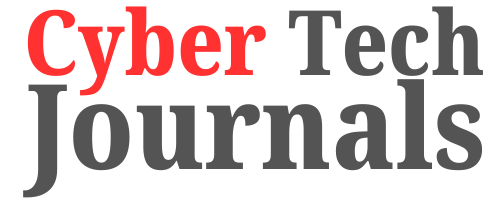





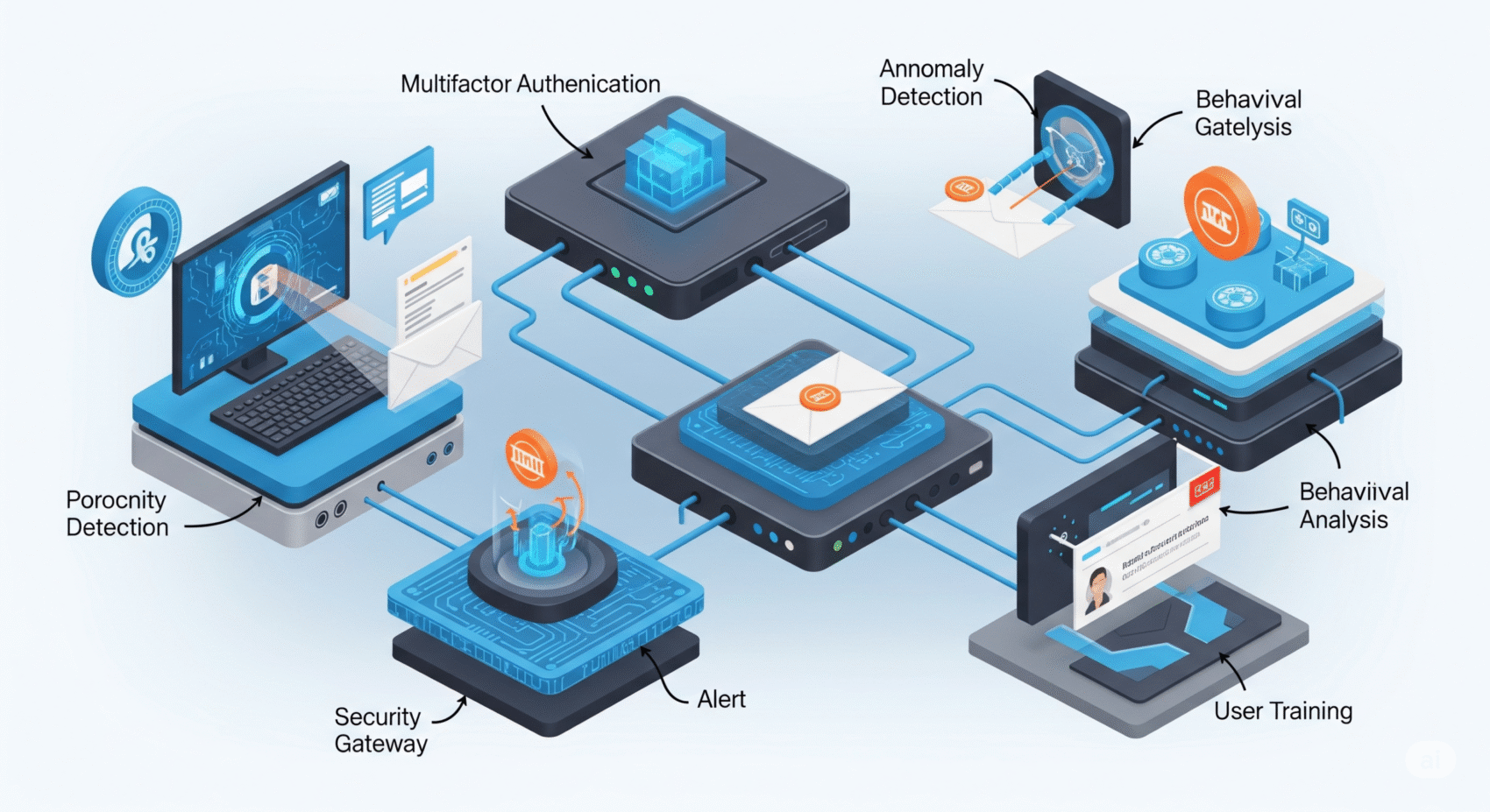



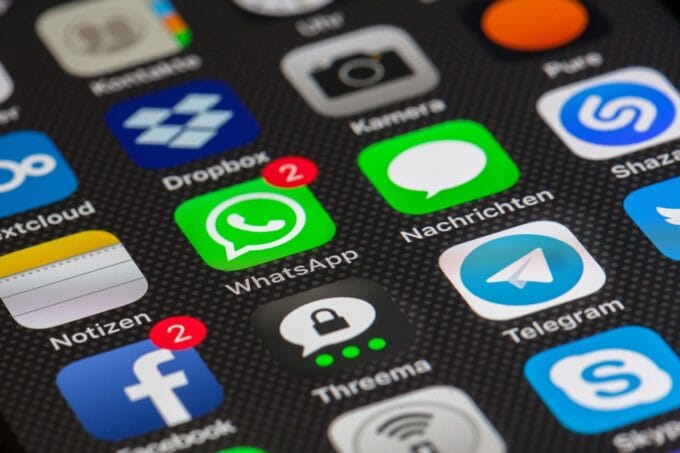





Leave a comment