Ever feel like our lives are practically glued to our screens these days? From online shopping to chatting with friends, managing our money, and even doing our jobs – it all happens on computers and phones. While this digital world offers amazing convenience, it also comes with its fair share of hidden dangers. Think of it like walking through a busy city: lots of cool stuff, but you still need to watch out for your wallet and stay aware of your surroundings. Let’s deep dive Cyber Awareness Challenge 2025 Answers.
That’s where cybersecurity comes in! It’s all about keeping your digital life safe from sneaky bad guys who want to steal your information, mess with your computer, or just cause trouble. You might have heard about something called the “Cyber Awareness Challenge 2025.” While I can’t give you the exact “answers” to a test that hasn’t happened yet (and usually, these challenges are about learning, not just memorizing!), I can give you all the knowledge and tips you’ll need to ace any cyber awareness test and, more importantly, truly protect your computers and personal data in 2025 and beyond.
This guide isn’t just about passing a challenge; it’s about building strong digital habits that will keep you safe every single day. So, let’s dive in and learn how to be a cybersecurity superhero!
Key Insights
- Cyber Awareness is Crucial: Our lives are increasingly digital, making strong cyber habits essential for protecting personal information and devices from ever-evolving threats.
- Recognize Common Threats: Be aware of dangers like phishing emails, malware (viruses, ransomware), weak passwords, and risks on public Wi-Fi. Knowing what to look for is your first line of defense.
- Build Strong Defenses: Implement robust security measures such as strong, unique passwords, Multi-Factor Authentication (MFA), regular software updates, and reliable antivirus software.
- Backup Your Data: Regularly saving copies of your important files is a non-negotiable step to recover quickly if your device is ever compromised or breaks down.
- Stay Informed & Vigilant: Cybersecurity is a marathon, not a sprint. Continuously learn about new threats and best practices to adapt and protect yourself effectively.
What is the Cyber Awareness Challenge (and Why Does it Matter)?
You might be wondering, “What exactly is this Cyber Awareness Challenge?” Well, it’s often an annual training program, especially for folks working in government, military, or large organizations. Its main goal is to make sure everyone understands the basics of cybersecurity and how to protect sensitive information and computer systems. It’s not just a quiz; it’s designed to teach you practical skills to avoid common digital traps.
Think of it like a driving test for your digital life. You wouldn’t just jump into a car and hit the road without knowing the rules, right? The same goes for the internet. With so much of our lives moving online, understanding how to stay safe is no longer optional; it’s a must-have skill.
The “Cyber Awareness Challenge 2025 Answers” aren’t about finding a cheat sheet, but about truly grasping the principles of digital safety. The world of cybersecurity is always changing, with new threats popping up all the time. This means that staying aware and adapting is key. You can learn more about how cybersecurity is dealing with increased connectivity and why our defenses need to keep pace.
Why is Cyber Awareness So Important?
- Protect Your Personal Information: Your bank details, social security number, photos, and even your thoughts in a private message – all of it is valuable to you, and potentially to cybercriminals.
- Keep Your Devices Safe: No one wants their computer to suddenly stop working, be locked up by ransomware, or have their webcam hijacked.
- Prevent Financial Loss: Scams, identity theft, and fraudulent transactions can cost you a lot of money and headaches.
- Maintain Trust: If you’re handling sensitive information for work, your awareness helps protect your organization and its customers.
- Avoid Spreading Problems: A compromised computer can become a source of infection for others, potentially harming your friends, family, or colleagues.
What Kinds of Things Does the Challenge Cover?
While the exact content of the Cyber Awareness Challenge 2025 might evolve, it typically covers fundamental topics that are crucial for everyone. These often include:
- Understanding Common Cyber Threats: What are phishing, malware, and social engineering?
- Best Practices for Passwords: How to create strong ones and why they matter.
- Safe Internet Habits: What to click, what not to click, and how to browse securely.
- Protecting Sensitive Data: How to handle personal and work information carefully.
- Reporting Suspicious Activity: What to do if you think something is wrong.
- Using Social Media Safely: The risks of oversharing and how to protect your privacy.
By mastering these areas, you’re not just ready for a challenge; you’re ready for the real digital world.
Common Threats You’ll Face (and How to Spot Them)
Before we talk about protecting your computers, let’s understand who we’re protecting them from and what tricks they use. Knowing the enemy is half the battle!
Phishing & Social Engineering
Imagine getting an email that looks exactly like it’s from your bank, saying there’s a problem with your account and you need to click a link to fix it. You click, enter your login details on a fake website, and boom – the bad guys now have your real bank login! This is phishing.
Phishing is when attackers try to trick you into giving up sensitive information (like passwords, credit card numbers, or personal details) by pretending to be someone trustworthy, like your bank, a popular website, or even your boss. They often use emails, text messages (smishing), or phone calls (vishing).
Social engineering is the broader term. It’s about manipulating people into performing actions or divulging confidential information. Phishing is a type of social engineering. They play on emotions like fear, urgency, curiosity, or even helpfulness.
How to Spot Them:
- Urgent or Threatening Language: “Your account will be closed!”, “Immediate action required!”
- Too Good to Be True Offers: “You’ve won a lottery you didn’t enter!”
- Grammar and Spelling Mistakes: Legitimate organizations usually proofread their communications.
- Suspicious Sender Address: Hover over the sender’s name to see the actual email address. Does it match the company’s official domain?
- Generic Greetings: “Dear Customer” instead of your name.
- Unexpected Attachments or Links: Be very wary of attachments or links you weren’t expecting, even if they seem to come from someone you know. Their account might be compromised.
“When in doubt, don’t click it out! Always go directly to the official website or call the organization using a trusted number.”
Email compromise is a huge problem, especially for businesses. You can learn more about how to protect yourself from these sophisticated attacks in this ultimate guide to protect your business from email compromise in 2025.
Malware & Viruses
Malware is a catch-all term for any software designed to harm your computer or steal your data. Viruses are just one type of malware. Others include:
- Viruses: Like biological viruses, they attach themselves to legitimate programs and spread when those programs are run.
- Worms: Self-replicating malware that spreads across networks without needing a host program.
- Trojan Horses: Programs that appear legitimate but hide malicious functions. They trick you into installing them.
- Spyware: Secretly monitors your computer activity and sends information back to the attacker.
- Adware: Displays unwanted advertisements, often slowing down your computer.
You can dive deeper into what malware is and how to protect yourself from it by checking out this article: what is malware and how can you protect.
Ransomware: A Scary Threat
Ransomware is a particularly nasty type of malware. It encrypts (locks up) your files or even your entire computer, making them unusable. Then, it demands a “ransom” (usually in cryptocurrency) in exchange for the decryption key. If you don’t pay, your files might be lost forever.
How it Spreads: Often through phishing emails, malicious websites, or infected software downloads.
Weak Passwords & Account Takeovers
This is a classic vulnerability. If your password is “123456” or “password,” you’re making it incredibly easy for hackers to guess or “crack” your account. Once they have your password, they can log in as you, access your emails, bank accounts, social media, and more. This is called an account takeover.
Public Wi-Fi Risks
Using free Wi-Fi at a coffee shop or airport can be super convenient, but it’s also risky. These networks are often unsecured, meaning others on the same network (including bad actors) can potentially “eavesdrop” on your internet traffic. They could see what websites you visit, what you type, and even steal your login details if the website isn’t secure (HTTPS).
Your Best Defenses: How to Protect Your Computers
Now that we know the threats, let’s build our digital fortress! These are the essential steps you need to take to protect your computers and data, which will certainly help you with any Cyber Awareness Challenge 2025 questions.
Strong Passwords & Multi-Factor Authentication (MFA)
This is your first and arguably most important line of defense.
- Make Them Long: Aim for at least 12-16 characters. Longer is generally better.
- Mix It Up: Combine uppercase and lowercase letters, numbers, and special characters (!@#$%^&*).
- Be Unique: Never reuse passwords across different accounts. If one account is compromised, all your accounts are at risk.
- Use Passphrases: Instead of “p@ssw0rd1”, try “MyFavoriteDogIsSparky!2025” – it’s long, complex, but easier for you to remember.
- Consider a Password Manager: Tools like LastPass, 1Password, or Bitwarden generate and store strong, unique passwords for all your accounts, so you only need to remember one master password.
Multi-Factor Authentication (MFA): Your Extra Lock
MFA (sometimes called Two-Factor Authentication or 2FA) adds an extra layer of security beyond just a password. Even if a hacker gets your password, they’d still need this second “factor” to get in. This second factor is usually:
- Something you have: A code sent to your phone via SMS, an authenticator app (like Google Authenticator or Authy), or a physical security key (like a YubiKey).
- Something you are: A fingerprint or face scan.
Always enable MFA whenever it’s available for your email, banking, social media, and other important accounts. It’s a game-changer for security!
Keeping Your Software Up-to-Date
This might sound boring, but it’s incredibly important. Software developers (like Microsoft, Apple, Google, and others) constantly find and fix security weaknesses (called “vulnerabilities”) in their programs. When they release an update, it often includes “patches” for these holes.
- Operating System (OS): Make sure your Windows, macOS, Linux, Android, or iOS is set to update automatically or that you install updates promptly.
- Web Browsers: Chrome, Firefox, Edge, Safari – keep them updated.
- Applications: Any programs you use regularly, like Microsoft Office, Adobe products, or even your games, should be kept current.
“Updates aren’t just for cool new features; they’re vital security fixes that close doors to cybercriminals.”
Antivirus & Anti-Malware Software
Think of antivirus software as your computer’s immune system. It scans your files and activity for known malware and helps block new threats.
- Install Reputable Software: Use well-known brands like Bitdefender, Norton, McAfee, ESET, or the built-in Windows Defender.
- Keep it Updated: Your antivirus software needs to be updated regularly to recognize the latest threats. Most do this automatically.
- Run Regular Scans: Schedule full system scans to catch anything that might have slipped through.
Firewalls: Your Digital Bouncer
A firewall acts like a security guard for your network connection. It monitors incoming and outgoing network traffic and decides whether to allow or block specific data packets based on a set of security rules. It helps prevent unauthorized access to your computer from the internet.
- Enable Your OS Firewall: Both Windows and macOS have built-in firewalls that should always be enabled.
- Router Firewall: Your home Wi-Fi router also has a built-in firewall. Make sure it’s active.
Back Up Your Data (Regularly!)
This is your safety net. If your computer crashes, gets stolen, or falls victim to ransomware, having a recent backup means you won’t lose your precious photos, important documents, or work files.
- Cloud Backups: Services like Google Drive, Dropbox, OneDrive, or iCloud automatically sync and store your files online.
- External Hard Drives: Connect a physical drive and copy your important files over.
- Automated Backup Software: Many operating systems and third-party tools can schedule regular backups for you.
“A good backup strategy means you can lose your computer, but not your memories or vital work.”
To create a robust plan for protecting your information, consider exploring how to master your data protection strategy.
Be Smart About Downloads & Links
This goes back to avoiding malware and phishing.
- Think Before You Click: Don’t click on suspicious links in emails, texts, or social media posts, even if they seem to come from a friend (their account might be hacked).
- Verify Downloads: Only download software from official, trusted sources. Be very wary of free software from unknown websites, as it often bundles malware.
- Check URLs: Before clicking a link, hover your mouse over it (on a computer) to see the actual web address. Does it look legitimate? Does it start with “https://” (the ‘s’ means it’s secure)?
Secure Your Home Network
Your home Wi-Fi network is the gateway to all your devices.
- Change Default Router Password: The first thing you should do when you get a new router is change the default administrator password. These are often public knowledge!
- Use Strong Wi-Fi Encryption: Make sure your Wi-Fi uses WPA2 or WPA3 encryption. Avoid WEP, as it’s easily crackable.
- Guest Network: If your router supports it, set up a separate guest network for visitors. This keeps your main network and devices isolated.
While this link focuses on large-scale cloud security, many of the principles about securing access and data apply to your home network too: cloud security best practices.
Understanding Zero Trust (Advanced Protection)
You might hear about “Zero Trust” in advanced cybersecurity discussions, especially in workplaces. While it sounds complex, the idea is simple: Never trust, always verify.
Instead of assuming everything inside your network is safe (which is how old security used to work), Zero Trust means that every user, device, and application must be verified before being granted access to resources, regardless of whether they are inside or outside the traditional network perimeter. It’s like checking everyone’s ID at the door, every single time they want to enter a new room. This approach dramatically reduces the risk of an attacker moving freely once they’ve gained a foothold. You can learn more about this modern security model here: zero-trust architecture.
Email Security Best Practices
Your email is often the “key” to many of your online accounts (think password resets!). Securing it is paramount.
- Use a Strong, Unique Password and MFA: As discussed, this is non-negotiable for your email account.
- Be Wary of Attachments: Scan any attachment with your antivirus before opening it, especially if it’s unexpected.
- Don’t Click Suspicious Links: If an email asks you to log in, go directly to the website by typing its address into your browser, rather than clicking a link in the email.
- Recognize Phishing Attempts: Revisit the phishing section above. Your email is the primary target for these attacks.
What to Do if You Think You’re Compromised
Even with the best defenses, sometimes things go wrong. If you suspect your computer or an online account has been compromised, act quickly!
- Disconnect from the Internet: Unplug your Ethernet cable or turn off Wi-Fi immediately. This stops the spread of malware and prevents further data theft.
- Change Passwords: On another uncompromised device, change the password for the suspected account and any other accounts that use the same password. Start with your email and banking.
- Run a Full Antivirus Scan: Reconnect to the internet only long enough to update your antivirus definitions, then run a deep, full scan.
- Notify Relevant Parties:
- Work: If it’s a work computer or account, inform your IT department immediately.
- Bank/Credit Card Company: If financial accounts are involved, contact them to monitor for fraudulent activity.
- Law Enforcement: For serious incidents like identity theft, consider filing a police report.
- Backup and Reinstall (Last Resort): For severe infections, the safest option might be to back up your essential data (after scanning it for malware) and completely reinstall your operating system. This ensures a clean slate.
Looking Ahead: Cybersecurity in 2025 and Beyond
The digital landscape is always changing, and so are the threats. In 2025, we’ll likely see more sophisticated attacks, often powered by artificial intelligence (AI). AI can help attackers create more convincing phishing emails, find vulnerabilities faster, and even automate attacks. This means our awareness needs to be sharper than ever.
However, AI also helps the good guys! Cybersecurity professionals are using AI to detect threats, analyze vast amounts of data, and predict attacks. It’s a constant arms race. Understanding these evolving trends, such as the top 5 disruptive trend in cybersecurity can give you an edge. The role of cybersecurity leaders, like the CISO, is also evolving rapidly due to AI, as you can read about in AI impact on the CISO role in 2025.
The core principles of cybersecurity – strong passwords, vigilance, updates, and backups – will remain timeless. But staying informed about new threats and technologies will be crucial for protecting your computers and your digital life.
Final Thought
You’ve just walked through a comprehensive guide to mastering the Cyber Awareness Challenge 2025 and, more importantly, truly protecting your computers. Remember, cybersecurity isn’t a one-time task; it’s an ongoing journey. The digital world is dynamic, and staying safe means staying informed and practicing good habits every single day.
By applying the tips we’ve discussed – from creating super-strong passwords and enabling MFA to being wary of suspicious links and keeping your software updated – you’re building a powerful shield around your digital life. You’re not just ready for any challenge; you’re ready to navigate the internet safely and confidently. So, go forth, digital hero, and keep your computers safe!
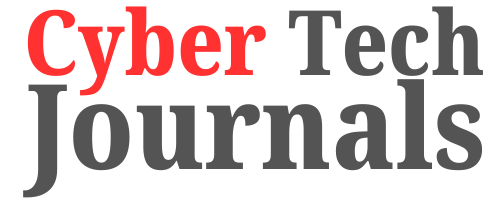









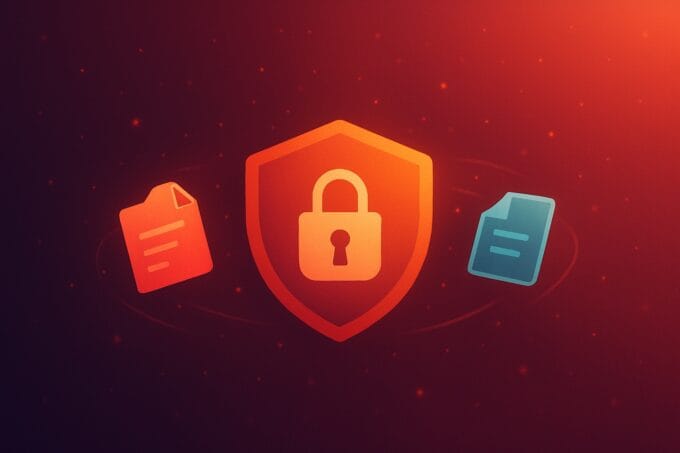
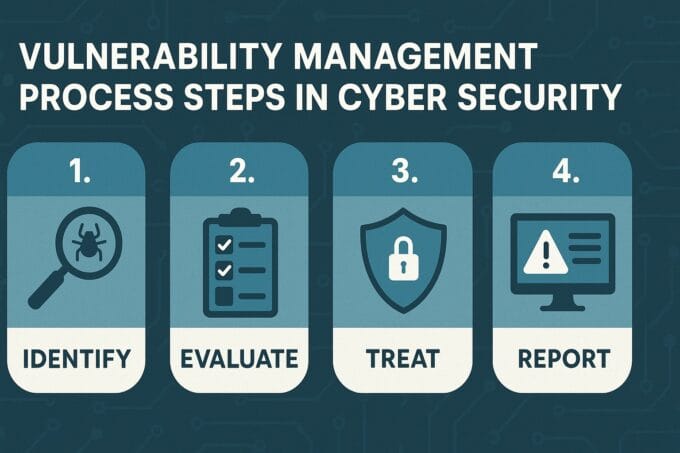


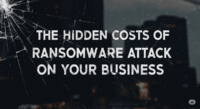

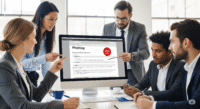
Leave a comment